Minecraft Download because it’s a classic block-based game that has evolved with time, offering enhanced graphics and immersive gameplay. To boost visuals even further, players often use Texture Packs, which are downloadable files that change the appearance of in-game elements. Whether you’re using the official version or the Minecraft, this guide will help you download, install, and activate texture packs easily in 2025.
What is a Texture Pack?
A Texture Pack in Minecraft is a collection of resource files that alter the look of blocks, mobs, and the game’s GUI. These packs are usually in .zip format and include images and text files. By using them, you can enhance the visual quality of your Minecraft world and make the game more personalized.
Importance of Texture Packs in Minecraft
- Enhances the visual appeal of the game.
- Offers a more customized and immersive experience.
- Helps players enjoy unique aesthetics, from realism to fantasy themes.
- Popular among Minecraft communities and modding enthusiasts.
- Encourages creativity in game design and world-building.
How to Install Texture Packs in Minecraft (Step-by-Step)
1. Create a Resource Pack Folder
Before downloading, create a dedicated folder on your desktop or file directory named something like “MyTexturePacks”.
2. Download the Texture Pack
- Visit a reliable website (like CurseForge, PlanetMinecraft, or official Minecraft Marketplace).
- Alternatively, download from the Minecraft APK Market directly.
- Make sure the pack is compatible with your Minecraft version and your device (PC or Minecraft APK).
3. Extract the Files
- After downloading, you’ll receive a
.zipfile. - Right-click and choose Extract Here or use WinRAR/7Zip.
- Copy the extracted folder into your previously created texture folder.
4. Activate the Texture Pack in Minecraft
- Open Minecraft (including Minecraft APK if you’re on mobile).
- Go to Settings > Resource Packs.
- Click Available Packs and find your newly added texture pack.
- Select it and click Done. Your game visuals will now be updated.
Installing Texture Packs on Windows (PC)
- Download the texture/resource pack from a trusted site.
- Extract the contents using a zip extractor.
- Press Windows + R, type
%appdata%and press Enter. - Navigate to
.minecraft > resourcepacks. - Paste the extracted folder here.
- Launch Minecraft and enable the texture pack from the Resource Packs menu.
Recommended Texture Packs
Here are some top choices for 2025:
- Faithful Pack – High-resolution versions of default textures.
- Jicklus Pack – Simple and aesthetic for medieval builds.
- Default 3D Pack – Adds 3D depth to normal textures.
- Xray Ultimate – Best for finding ores quickly (use responsibly).
- Chroma Hills – RPG-styled texture with detailed visuals.
Pros and Cons of Using Texture Packs
Pros:
- Visually improves your Minecraft experience.
- Adds personalization and creativity.
- Can boost roleplaying and building immersion.
- Resource packs may also include new sounds or fonts.
Cons:
- May reduce performance or FPS on low-end devices.
- Some packs may not be compatible with newer Minecraft versions.
- Beginners might find installation a bit complex.
- Certain packs may cause lag or visual glitches.
Conclusion
Texture Packs are a fantastic way to personalize and enhance your Minecraft world. Whether you’re playing on a PC or using Minecraft APK, these packs can dramatically transform your game’s appearance. Always download from reputable sources to avoid corrupt files or viruses, and make sure your pack is compatible with your Minecraft version. With the right texture pack, your blocky world becomes a masterpiece.